In order to upgrade your device firmware, folowing sequence must be executed:
Select "Firmware Upgrade" option from "Options" menu.
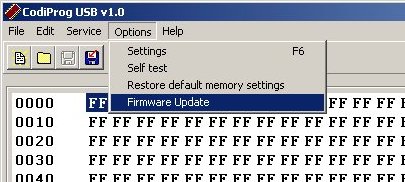
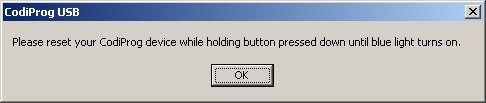
To upgrade CodiProg USB device firmware, you have to prepare your device by entering special firmware upgrade mode. To do so you need to turn your device off by turning power supply off then press and hold the button on device and turn power supply on again. Hold button pressed until the blue light turns on (and stay turned on). If light blinks few times this mean device is in normal operation mode. Probably becouse the button was not pressed at the moment when you turned power on.
Click the 'Open Device' button. If device is correctly connected following message sholud appear 'Device opened'. If this message did not appeard please check if the device is in firmware upgrade mode (blue light on), and drivers are correctly installed. Then start again beginning from step 1.
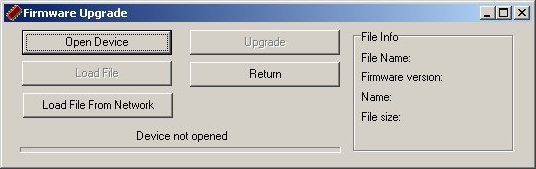
Succesful device opening enables 'Load File' button. Click it and sellect proper firmware file. Only *.cpu files are supported. If the file is correct 'File succesfully loaded' message and data in 'File info' panel should appear.

If your computer is connected to internet you can also use 'Load from network' option to download newest firmware version from ElproSys server directly to your device.
If firmware file is correctly loaded then 'Upgrade' button is enabled. Click it and your CodiProg device will be programmed with file content.
After upgrade device is automaticly reseted, so if you want to upgrade it again you have to enter firmware upgrade mode again (see step 1.)
After finished programing click 'Return' button to finish upgrade operation
Your device is ready to use.
BACK TO MAIN PAGE...